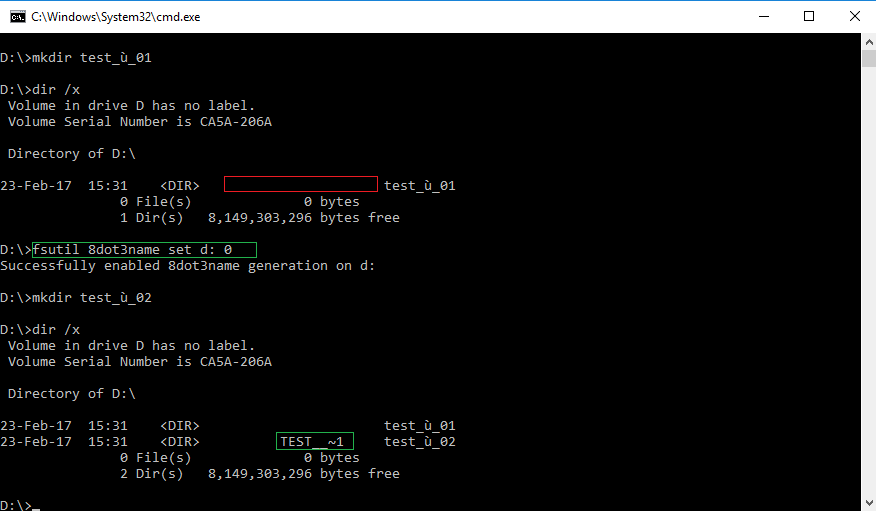Input/Output general troubleshooting
If you think are having read/write permission problems or other input/output when using Zephyr, please follow this checklist:
- Make sure the user running Zephyr has the correct read/write permissions.
- Make sure you have enough free disk space for temporary data. If required, you can change the temporary directory by following this tutorial.
- Make sure you have not disconnected external peripherals which may contain the Zep file or the pictures you are using. If you start a project from external devices, you must not disconnect them while Zephyr is open.
- Make sure that 8dot3 name support is enabled on the device you are using.
8dot3 troubleshooting explanation
In order to support many different characters from different cultures in your file names and directory names ( such as è,ù, č, й, etc.) zephyr expects your filesystem to support the 8dot3 naming convention.
The 8dot3 naming convention is a legacy that even modern windows machines have to deal with. Although other filesystems do not suffer this problem, even the latest NTFS filesystem still expects this support to be enabled on a per-device basis. There is a high chance that all your devices already are set correctly.
This means that in order to be read by zephyr, paths with special characters are translated into special strings, for example the path
E:MyStuffUniversità would be translated into something similar to E:Mys~1Uni~1
Although this is completely transparent to you, the user, this is not true for computer programs. If the device is not set to support the 8dot3 naming convention, Zephyr (like many other programs) will not be able to read and save data on that specific drive.
In order to enable 8dot3 name creation on a device, you must use the fsutil tool from the command prompt, for example by typing in the command prompt:
fsutil 8dot3name set e: 0
You will enable (the 0 is not a typo: IT people would expect 1) 8dot3 name creation on drive E:
In order to test it out, you can simply try to list the content of the drive with the /x parameter. Directories generated when the 8dot3name was set, will also show the 8dot3 name.