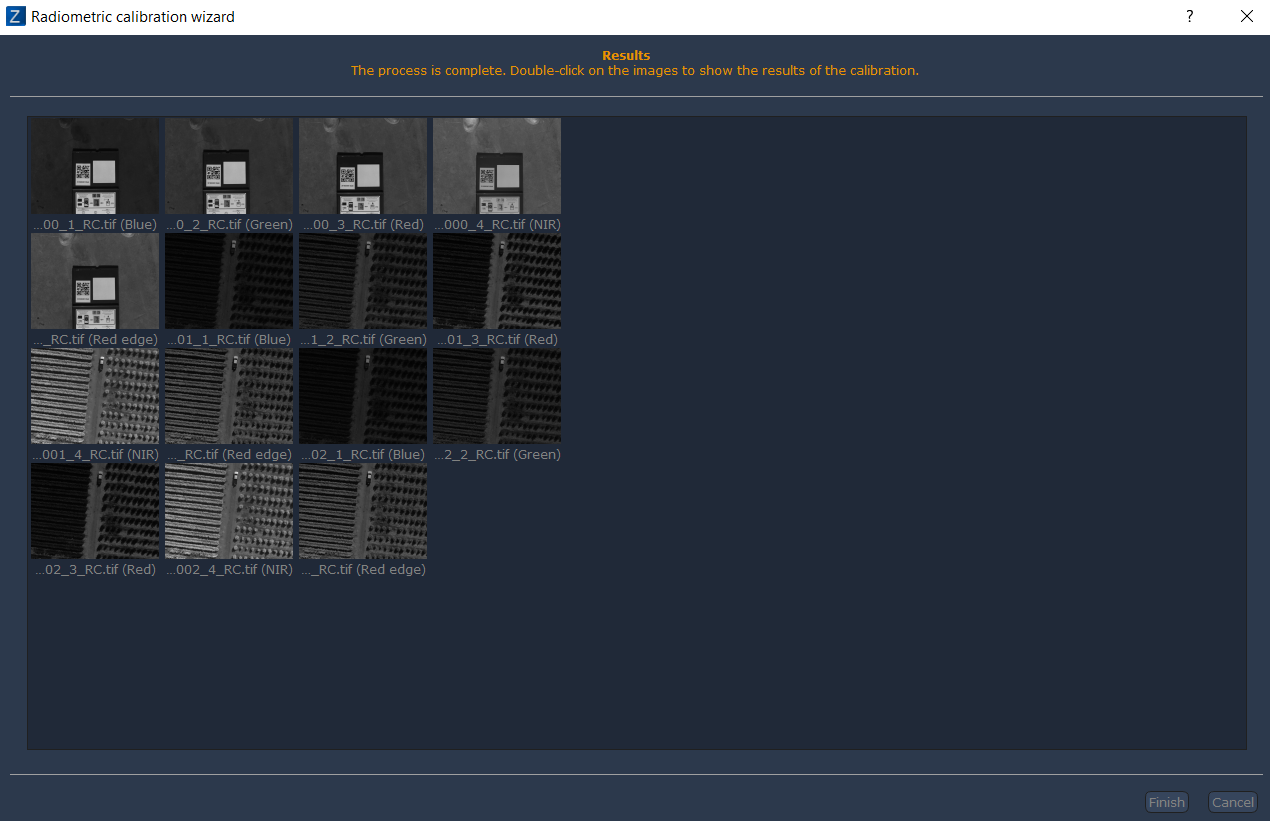Launch radiometric calibration
These functions are not available in 3DF Zephyr Lite and 3DF Zephyr Free.
Although not mandatory for processing, it is advisable to take pictures to calibrate your multispectral camera before the actual flight. With this tool, those images can be used for the calibration process.
3DF Zephyr currently supports the MicaSense RedEdge sensor and thermal images taken with DJI devices.
Open the Radiometric calibration wizard from the menu: Utilities > Multispectral > Launch Radiometric Calibration wizard
Image Selection
In this page, it's possible to select the input and output directories from the wizard.
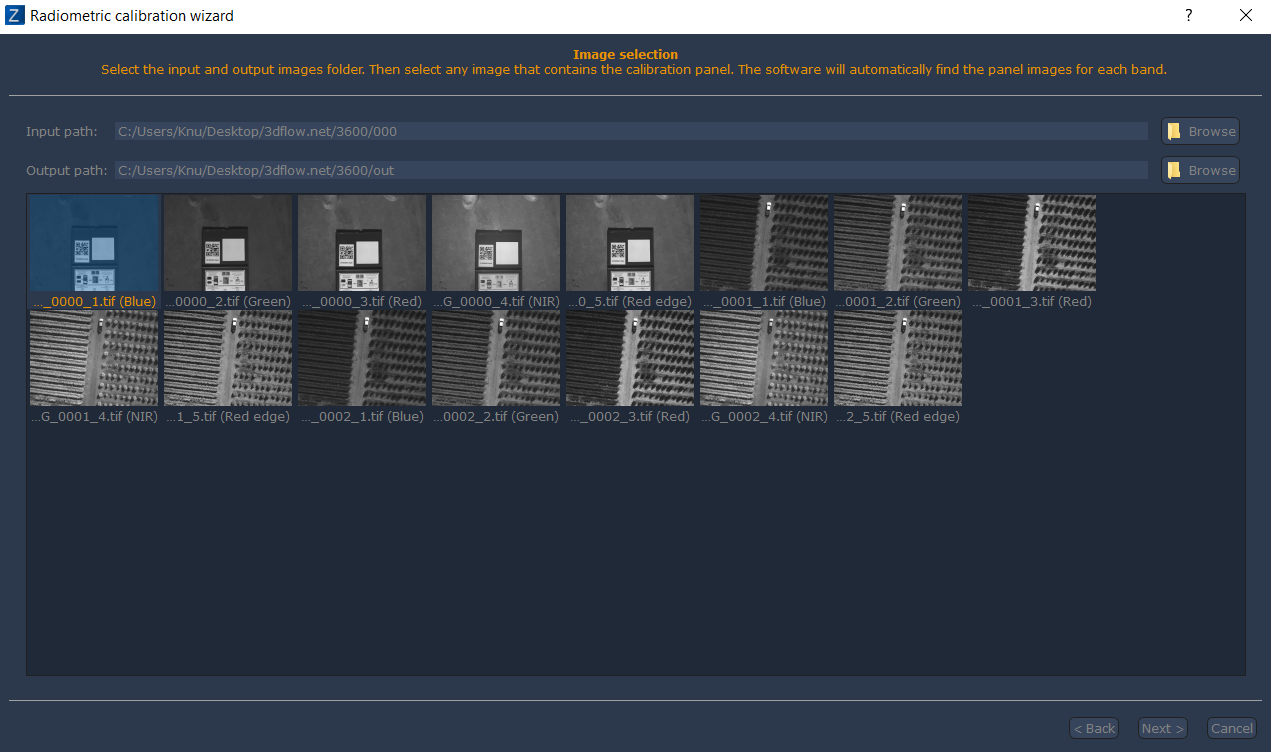
Panel Selection
In order to enable the "next" button, you then must select any image that views the calibration panel. 3DF Zephyr will automatically find the panel images for each band. After clicking the next button, you will be asked to draw a square over the calibration panel on each of the available bands.
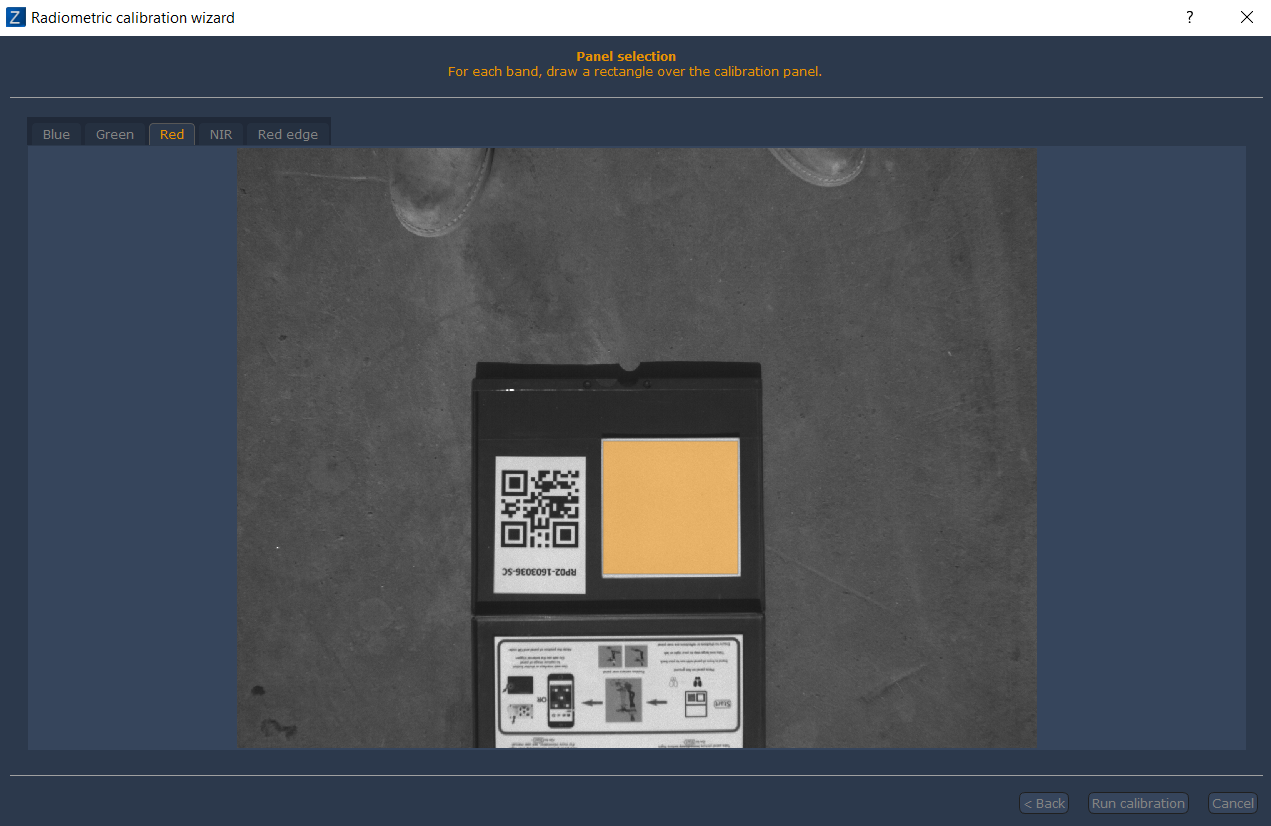
Once you have drawn the square over all the detected bands, the "Run Calibration" button will be clickable. Click it in order to proceed with the calibration process. Once the process is complete, a summary will be shown, where you'll be able to click any image in order to see the result of the calibration.
Results