Print Markers and markers use
This chapter explains how to use coded targets in 3DF Zephyr in order to further improve the camera orientation phase.
3DF Zephyr’s coded targets are of different types and shapes (see image below).
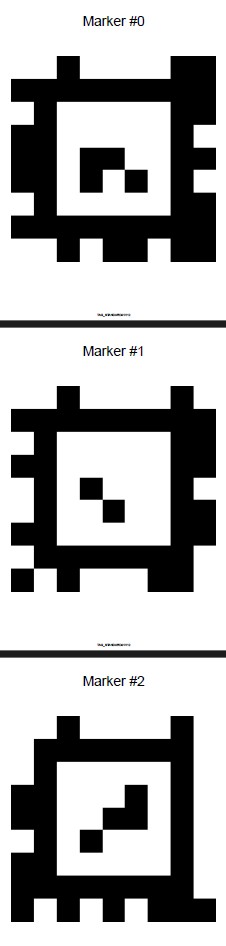
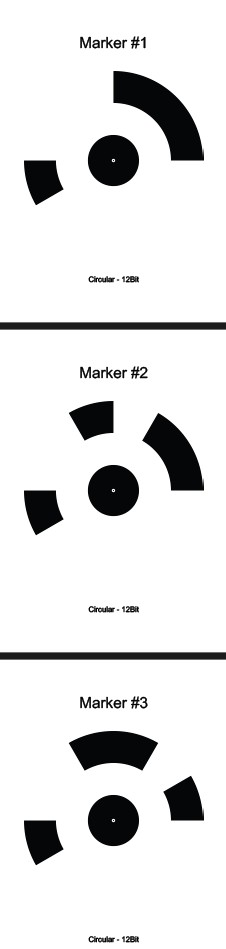
Coded targets can be printed by clicking Tools > Control points > Print Markers. Additional options are available, such as "print logo", "print (target) center", and "print marker number".
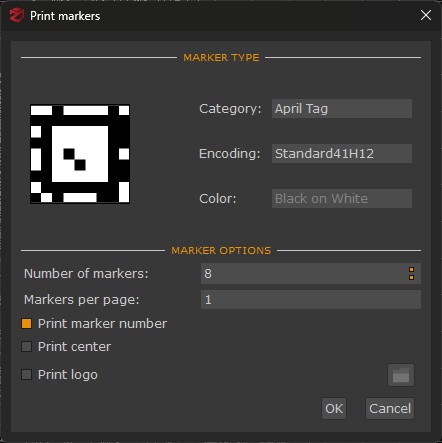
3DF Zephyr supports 16 bit coded targets, and the printing size strictly depends on the scene/subject features.
Recommended settings are as follows:
General and Human Body 4 targets per sheet (A4 size)
Urban 2 targets per sheet (A4 size)
Aerial 1 target per sheet (A4 or A3 size)
You can define the number of targets per sheet by editing the printing menu settings on Windows (in that menu, the term “page” refers to a target).
It is recommended NOT to use coded targets randomly; instead, they should be used in their numerical sequence (1, 2, 3, 4, etc., and not 4, 13, 22, etc.).
With 3DF Zephyr, you can also automatically detect standard targets, including square, circular, or custom ones.
Once the image capture is complete and the camera orientation phase is finished, you can start the automatic detection of coded targets by clicking on Tools > Control Points > Detect Markers.
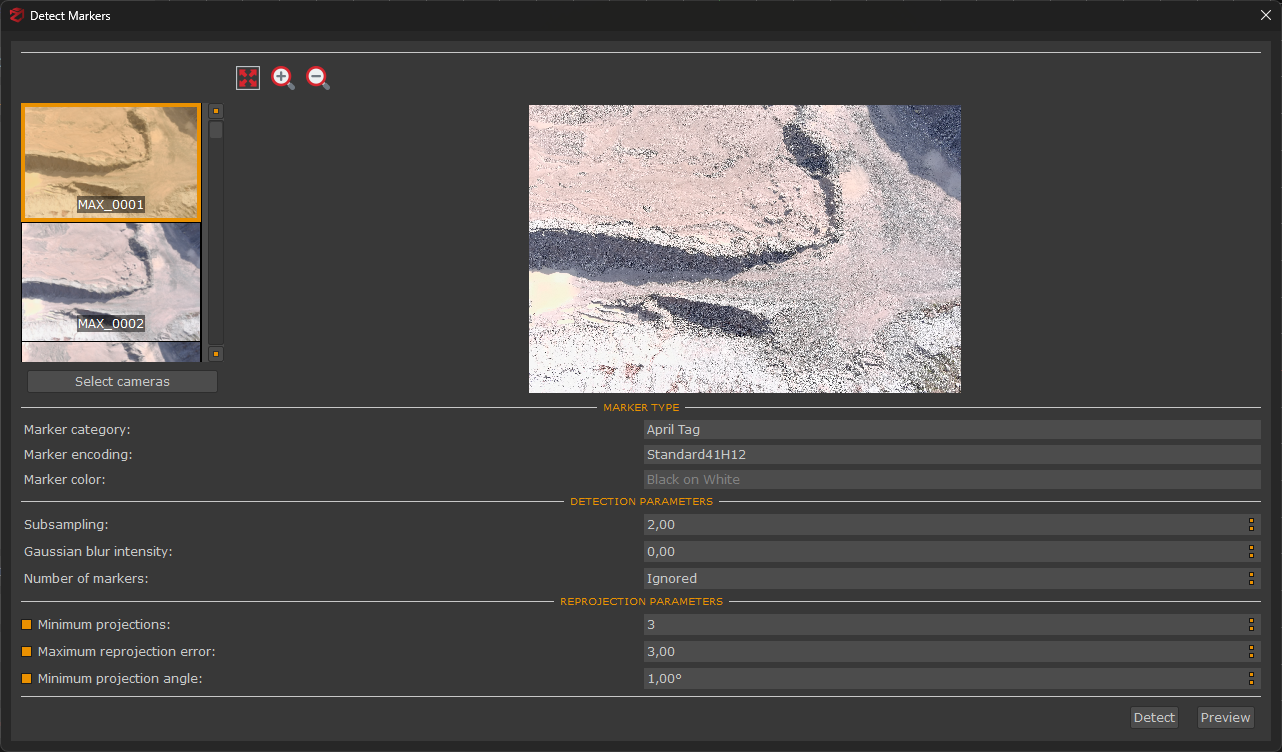
In the new window, you need to specify:
- The marker category, encoding and color: select which markers have been used on-site;
- Subsampling;
- Gaussian blur intensity;
- The number of coded targets within the scene.
After clicking the "Detect" button, 3DF Zephyr will start the automatic target detection and will set the control points based on the detected targets.
NB: Please note that automatic target recognition must be started ONLY after completing the camera orientation phase.