Hello everybody!
I've really enjoyed and found Zephyr to be one of the best "free" photogrammetry options on the market. And after a steep learning curve, I've found reasonable success. However, the occasional scan can be very tricky and either not work at all, or come out with many missing textures and poorly aligned geometry. If I'm very unlucky I just get a blob. This particular model is one of those cases. Very similar models work fine, but this one always results in a mess. So I'm looking for any advice on how to get the best results.
This rar file has all 37 pictures in full resolution. It comes from a set of 48, but the final 12 are identical, just rotated.
Please note
- These are not my photos, and cannot get any more.
- The photos are a native 800x800 and quite blurry. Through many tests, I found if I used AI upscaling it improved the results.
- My best results have been from "Urban" presets.
- The only REAL restriction I have is limiting the final textured mesh to 7500 verts.
Here is the result of a similar model that came out flawlessly:

I'd appreciate any suggestions! I'm aware this is NOT an ideal sample range for the software, and I'm pushing it's limits. But I'm sure there's a guru among you that could work their magic here!
Thankyou!
I've really enjoyed and found Zephyr to be one of the best "free" photogrammetry options on the market. And after a steep learning curve, I've found reasonable success. However, the occasional scan can be very tricky and either not work at all, or come out with many missing textures and poorly aligned geometry. If I'm very unlucky I just get a blob. This particular model is one of those cases. Very similar models work fine, but this one always results in a mess. So I'm looking for any advice on how to get the best results.
This rar file has all 37 pictures in full resolution. It comes from a set of 48, but the final 12 are identical, just rotated.
Please note
- These are not my photos, and cannot get any more.
- The photos are a native 800x800 and quite blurry. Through many tests, I found if I used AI upscaling it improved the results.
- My best results have been from "Urban" presets.
- The only REAL restriction I have is limiting the final textured mesh to 7500 verts.
Here is the result of a similar model that came out flawlessly:
I'd appreciate any suggestions! I'm aware this is NOT an ideal sample range for the software, and I'm pushing it's limits. But I'm sure there's a guru among you that could work their magic here!
Thankyou!
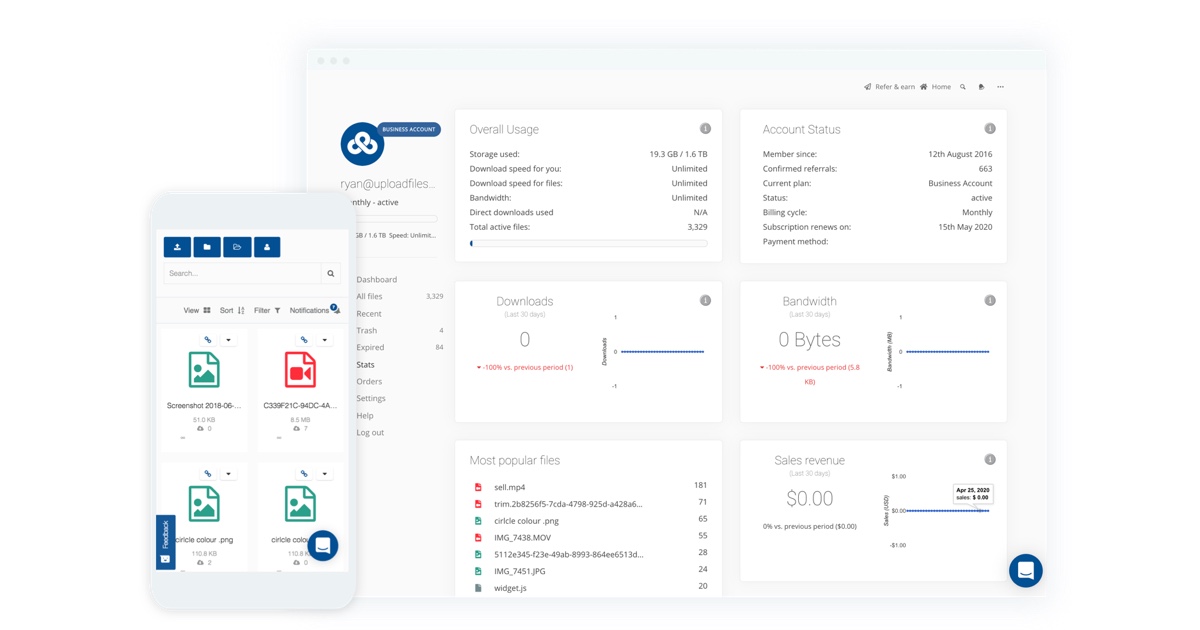

Comment