Hello everyone!
As I love the capabilities of 3DF Zephyr Lite a lot, I am sad to report that I keep running into the same problem over and over again.
While using pictures made by rotating an object in front of a neutral background the software fails to align the pictures or recognize and kind of useful 3D object. The found camera positions are all over the place and the results could be best described as some kind of horrible Star Trek transporter accident.
I am wondering if I am doing something wrong or if the software just does not support such workflows. In my case rotating the object instead of moving the camera around would make my process so much easier.
Thank you very much!
As I love the capabilities of 3DF Zephyr Lite a lot, I am sad to report that I keep running into the same problem over and over again.
While using pictures made by rotating an object in front of a neutral background the software fails to align the pictures or recognize and kind of useful 3D object. The found camera positions are all over the place and the results could be best described as some kind of horrible Star Trek transporter accident.
I am wondering if I am doing something wrong or if the software just does not support such workflows. In my case rotating the object instead of moving the camera around would make my process so much easier.
Thank you very much!

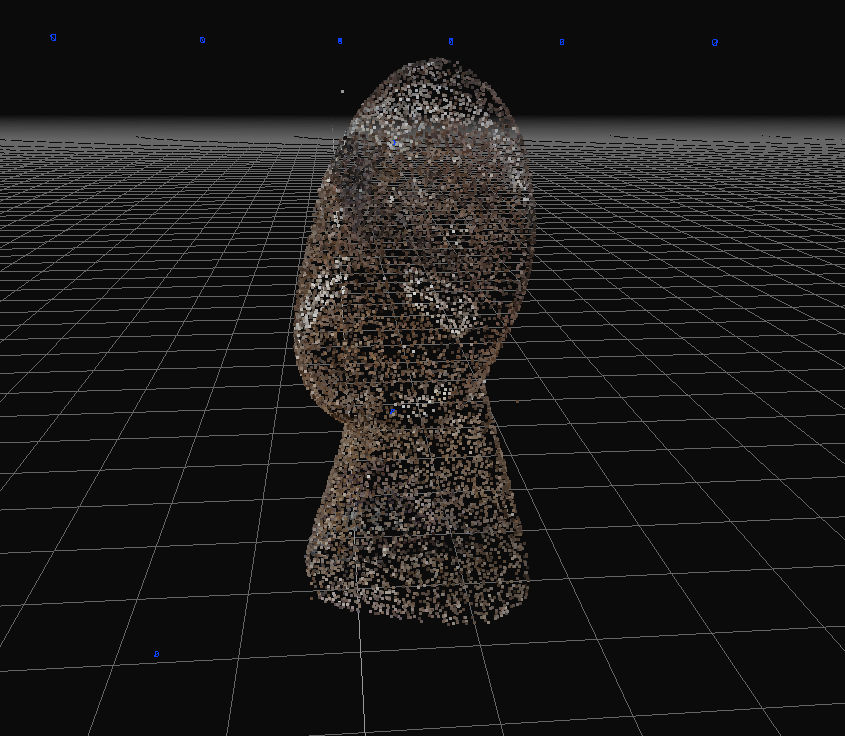
Comment