ArtEngine Seam Removal
3DF Zephyr has a native integration with ArtEngine, the material authoring toolsuite by Unity3D.
If you own an ArtEngine license (including Betas) you can access ArtEngine features directly within 3DF Zephyr, which can significantly speed up material scanning workflows. For this reason, this feature is generally used after you have generated a planar texture map.
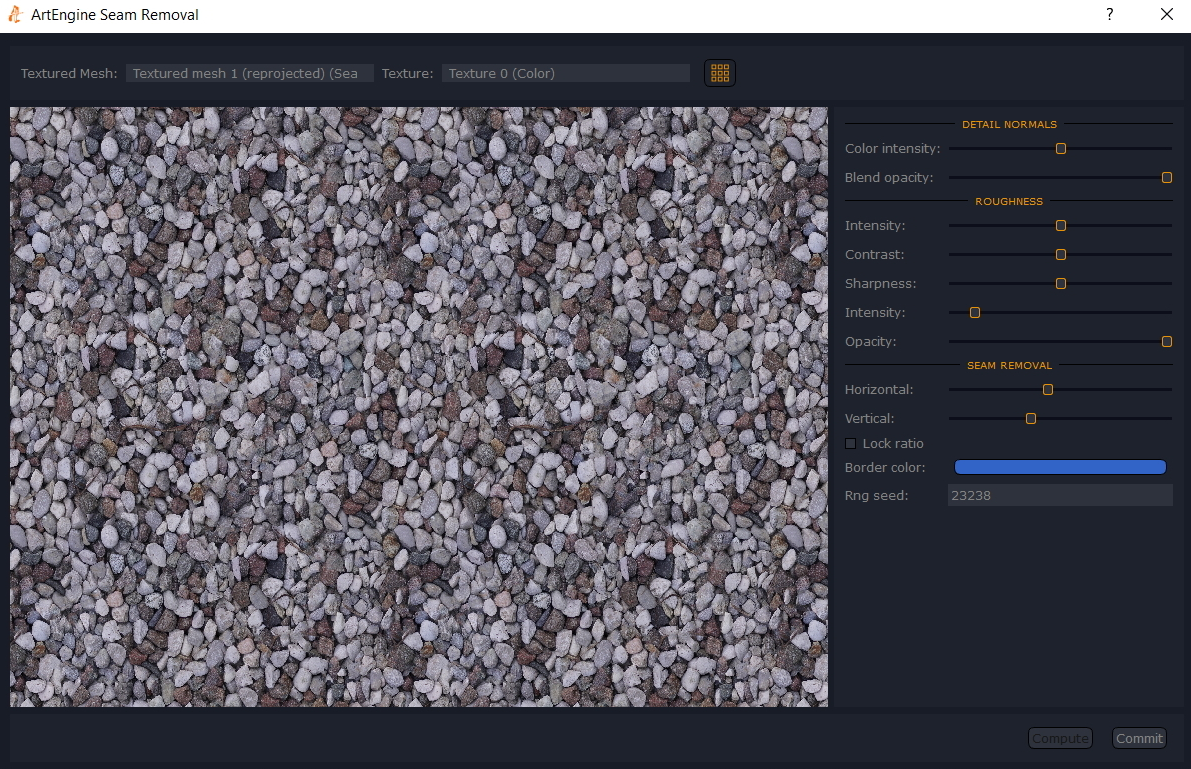
In order to access this feature, you must right click the desired textured mesh: once the context menu is open, simply left click on "ArtEngine Seam Removal".
Please note that this menu option won't be available unless ArtEngine is installed correctly on your system. If you do not see this option, you may need to install a newer version or beta depending on your license
Use the "Textured Mesh" selector to choose the desired element, and the "Texture" selector to choose the desired texture to be rendered in the tool window. You can also toggle the "Repeating Texture" functionality with the dedicated button on the right of the "Texture Selector".
The functionality of the tools is pretty straightforward: you can directly edit the border selection either with the "Seam Removal" control on the right side of the window or drag and drop the border limits visually in the left side of the window.
You can control ArtEngine's parameters as well by using the appropriate sliders for Normal Details and . For more information on ArtEngine's setting, please refer to their documentation.
Once you are ready to proceed, simply click "Compute". You can evaluate the results and repeat the process by changing parameters and clicking "Compute" again. Once you are happy with the result, simply click "Commit" to export the results.