Merge projects
These functions are not available in 3DF Zephyr Lite and 3DF Zephyr Free.
In 3DF Zephyr you can merge two or more .zep projects related to the same scene or subject. Simply click on Import menu and select Import and Merge another workspace option.
To optimize the procedure it is recommended to generate just the sparse point cloud into the projects involved before proceeding with the merge. Once this is completed it will be possible to start the following steps of 3D reconstruction.
However, it is a perfectly valid workflow to merge two different projects with all kinds of other elements: the wizard will ask you which other elements (any dense cloud, mesh or textured mesh) will be imported into the current workspace.
The photographs of the projects have to share a common area so you can proceed to the merge by means of:
- Control points: after clicking on Import > Import and merge another workspace you will see the Import window. It is necessary to place at least three control points on each point cloud of the projects before running this procedure. Control points must have the same position and the same name to allow Zephyr to find matches between them and proceed to the merge. It is recommended to keep the Compute Bundle Adjustment option active so as to further optimize the merge process.
- Nearby cameras: click on Import > Import and merge another workspace to open the Import window where you just select the project you want to merge and click the Import button. If no control points are placed in the projects Zephyr will automatically select Use the nearby cameras option.
- Same Reference systems (direct merge): is the third option which let users merge different projects having the same reference system (local or geographic).
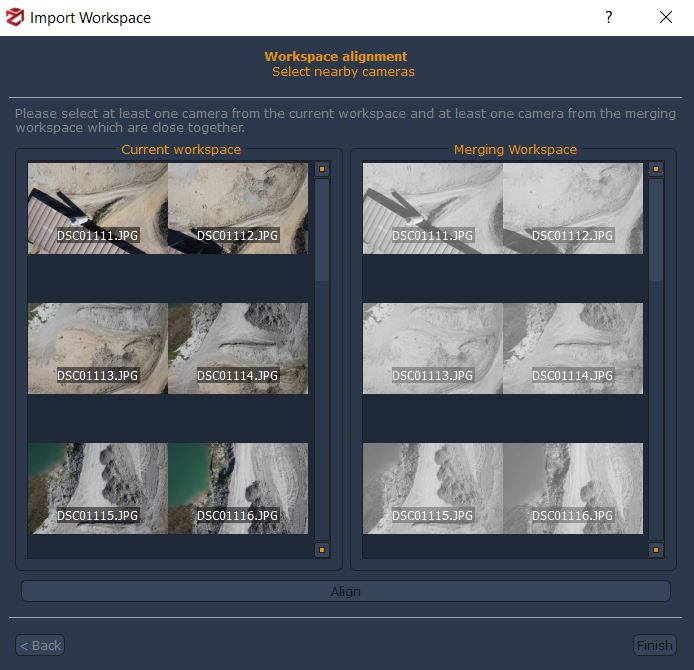
In the image above you can see the pictures of current project work on the left side while the images to be merged are shown on the right side of the window. Note that the thumbnails of images on the right side are displayed in black and white as long as the user selects at least one photograph from the group on the left.
First of all you need to select at least one picture in the list on the left, then you have to select at least one picture in the list on the right. The most proper pictures to be selected focus on a common area of the captured subject or scene.