Setup multi-camera groups
These functions are not available in 3DF Zephyr Lite and 3DF Zephyr Free.
Stereo Cameras group/rig relationship parameters (translation/baseline and rotation) can be specified during the new project creation. Zephyr will organize the images in linked groups with the possibility to change the groups or insert custom parameters.
To start this workflow the "Setup multi-camera groups" check-box should be activated on the first page of the New Project Wizard.
Note: Zephyr can recognize automatically the camera relationship from Leica Blk3d devices.
On the Photo Selection page, click the "Add Directory" button to include multi-camera folders. Then, proceed by clicking the "Next" button. Zephyr can automatically identify the dataset folder structure and it will prompt the following message: "It appears that images are grouped in folders. Would you like to link them?" press
Pressing the following buttons:
YES: will create automatically groups on the base of the directory structure.
NO: will allow to create the groups manually in the next page.
Setup multi-camera groups manually
In the case that the pictures are all in the same folder or you pressing NO button in the previous prompt windows will be possible to create the reference and camera groups manually.
In the Ungrouped window, it's possible to select the image's amount taken by the first camera and click the "Move right" button" for creating the Reference group.

Selecting the "Add New Group" tab will generate additional camera groups for adding the remaining images captured by other cameras. It's important that each image folder must contain the same number of images to establish these groups.
Within each group, you'll have the option to configure relationship parameters associated with the Reference group.
Setup multi-camera groups wizard
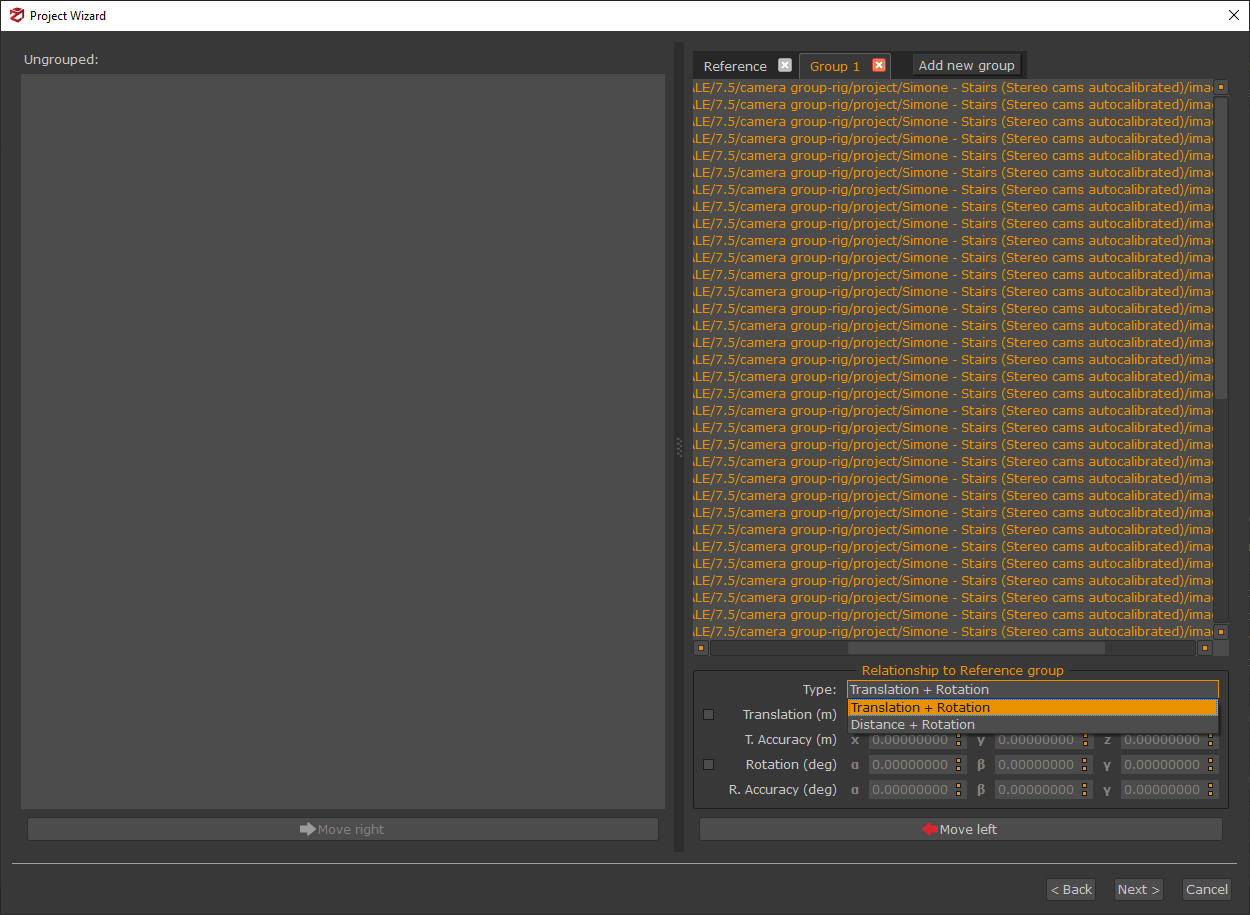
Reference group and other groups of cameras can be set with two different type of relations:
1) Translation + Rotation
2) Distance + Rotation
In both types of options, you can enable the flag and adjust parameters such as XYZ axis, distances, and accuracy. Enabling the Rotation flag will allow to modify rotation angles if necessary.
Using distance constraints between camera groups
Configuring the relationship with the reference group using both Distance+Rotation enables you to utilize the distance between camera groups to scale the project.
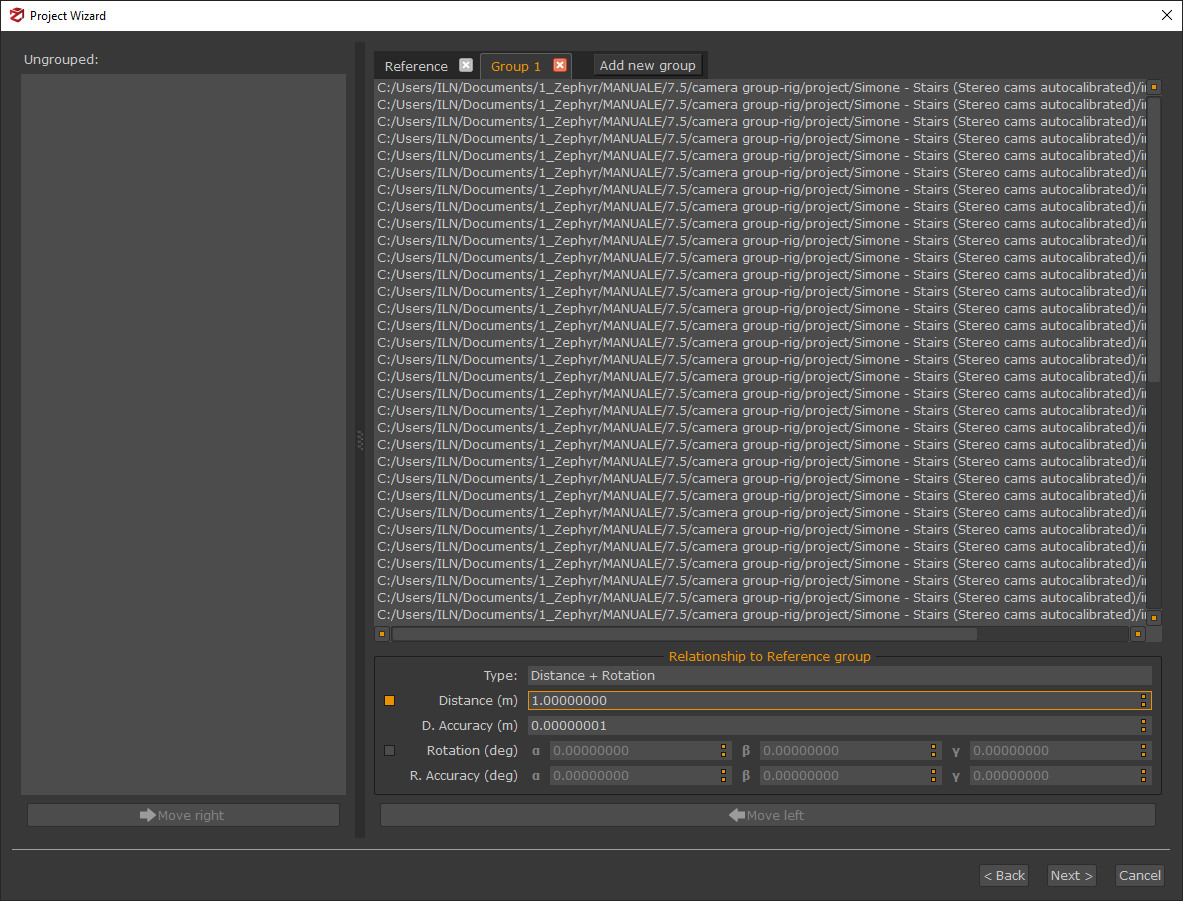
In the "Distance (m)" field, you can specify the distance between the cameras, for example, 1 meter, and set the desired accuracy. Afterward, click the "Next" button to generate a sparse point cloud.
Using translation constraints between camera groups
In the "Translation (m)" field, you can specify the the x-y-z translation that bring the selected group to the reference camera. The accuracy for each axis can be also specified.
Using rotation constraints between camera groups
In the "Rotation (deg)" field, you can specify the the rotation (in degrees) along the axis X-Y-Z that bring the selected group to the reference camera. The accuracy for each angle can be also specified.