Generate and Export planar texture maps
It's possible to generate and export planar texture maps of a textured mesh in 3DF Zephyr.
You should select a planar parts of the mesh with the Selections tools and use the Cut tool in the editing tab.
Open the "Generate and Export Planar Texture Maps" window under the Workflow menu.
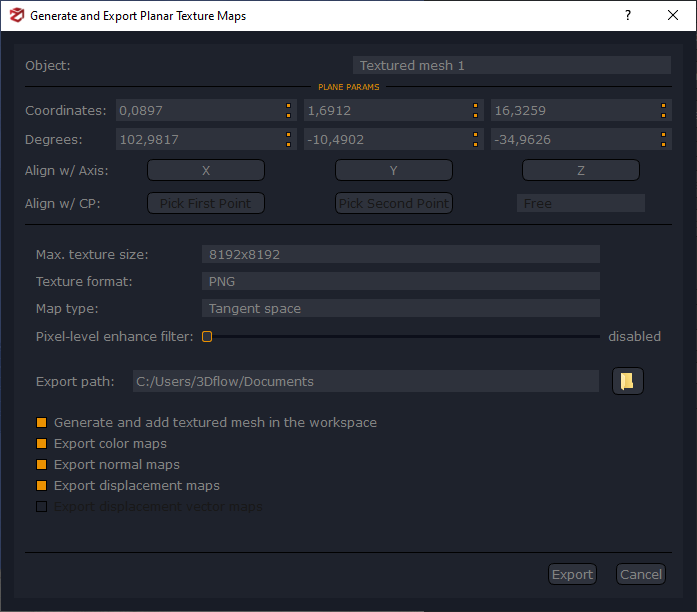
In the Object section choose the selected planar part of the textured mesh. A blue square plan detector will be shown in the workspace window. It's possible to set rotation, position, size, and the axes of the blue square plan detector.
If there are control points present on the mesh, you can use them to align the blue plan detector on the target mesh part with Pick First Point and Pick Second Point button.
The Max texture size and Texture format can be set below the previous options.
The Pixel-level enhance filter densifies the mesh to have one triangle per pixel of the final map and applies the enhancement filter (similar to photoconsistency).
The Map type can be used to set coordinates system (Tangent space, Object space) to export normal maps.
In the export path space, you can set the folder for saving the exported textures.
You can decide which part of the texture can be exported (color maps, normal maps, and displacement maps) or add the generated texture in the workspace.